|
Making CD/VCD Covers
- Start by Going to
http://www.cdcovers.cc/ Choose covers at top of list.
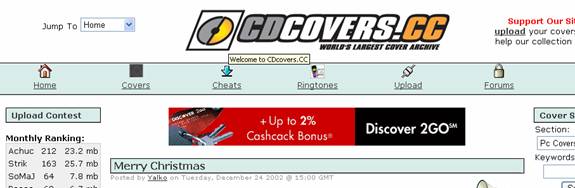
- Now you should select type of cover
you want.
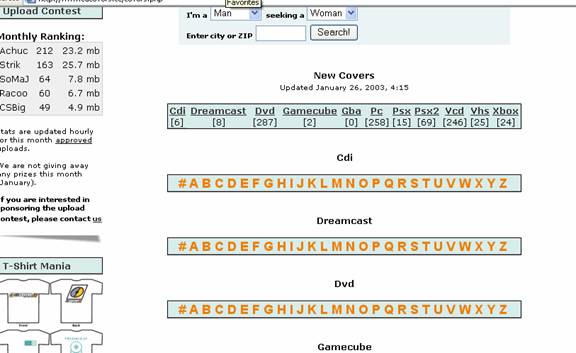
3.Next
Select first letter in name of cover you want. (for Demo I will use Maid in
Manhatten. scroll through name to find the one you want. You will see that after
selecting name there will be a front and back. Click on front and select
download cover.
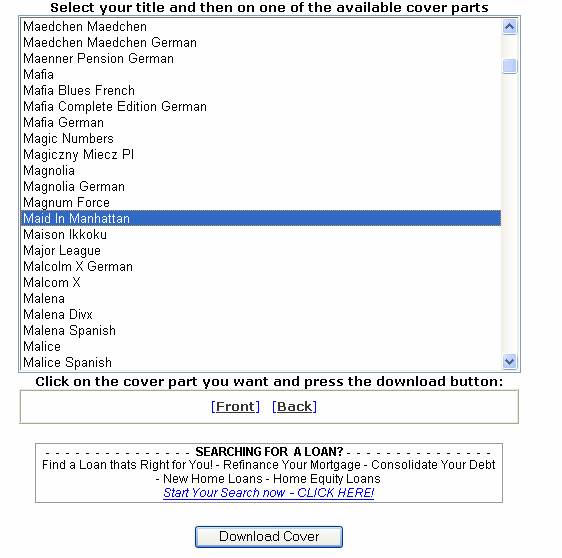
- In a few seconds the picture will
come up right click on picture and choose “save picture as” then select a
folder in you’re my documents / my pictures folder. You can create a new
folder to put these in if you like. It may make it easier to find them.
- Now do the same with the back
picture. And all other covers you want to make.
- Now that you are done getting all
your pictures from cd covers. You can move on to making the cover. Choose
Start, Programs, Ahead Nero and nero cover designer. After this opens choose
Empty, Standard and click OK.
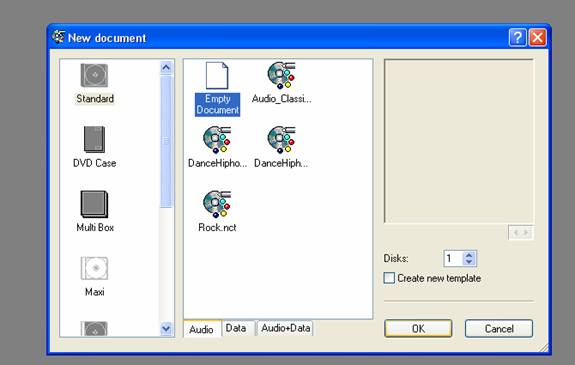
- In the next screen you will choose
the camera at the right. It will come up with a box to choose the picture you
would like to insert. You may need to change the look-in to the folder you
saved all your covers in.
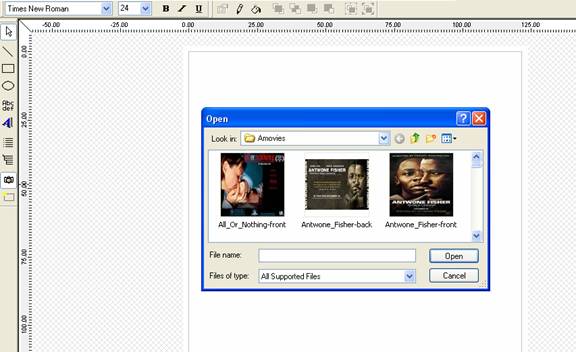
- After selecting the picture you
need to stretch the picture to fit in the box.
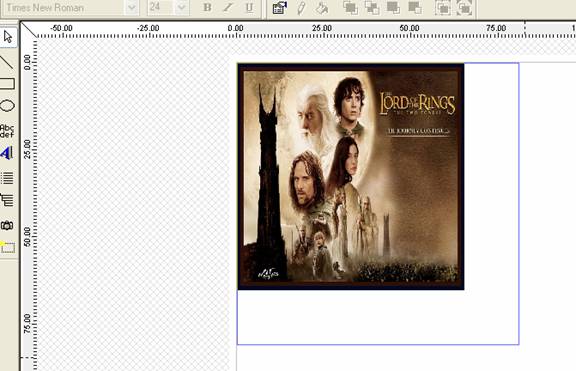
8 Now
at the bottom of the screen choose the tab that says inlay and do the same thing
open picture from the camera icon. Choose back picture and stretch to fit.
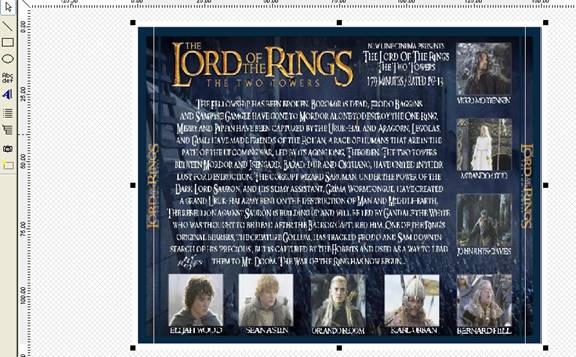
9 Now you are ready to print.
Click on file then print the following box should appear click in print borders
on all papers. Then click on Elements Tab.
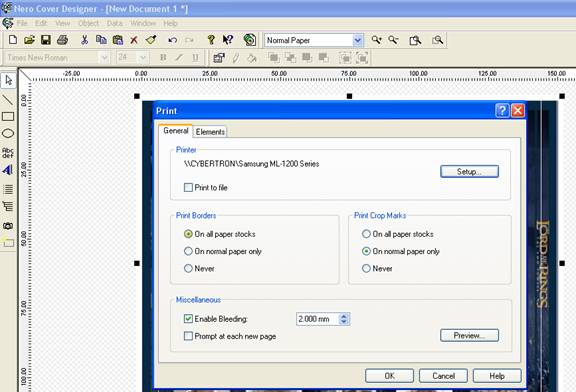
On Elements tab uncheck booklet
and disc1. You do not need those and it will still print them unless you uncheck
these wasting a lot of paper. Now click ok and you cover will print out. That is
all there is to it.
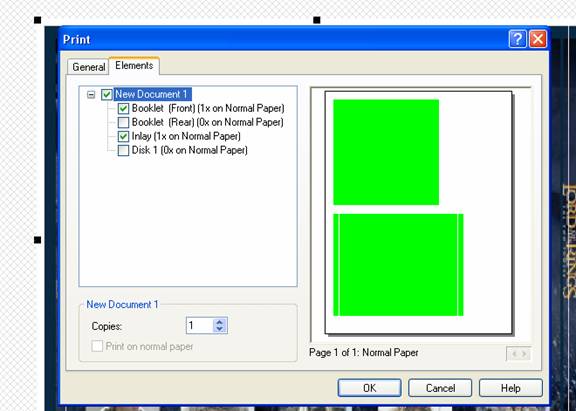
|